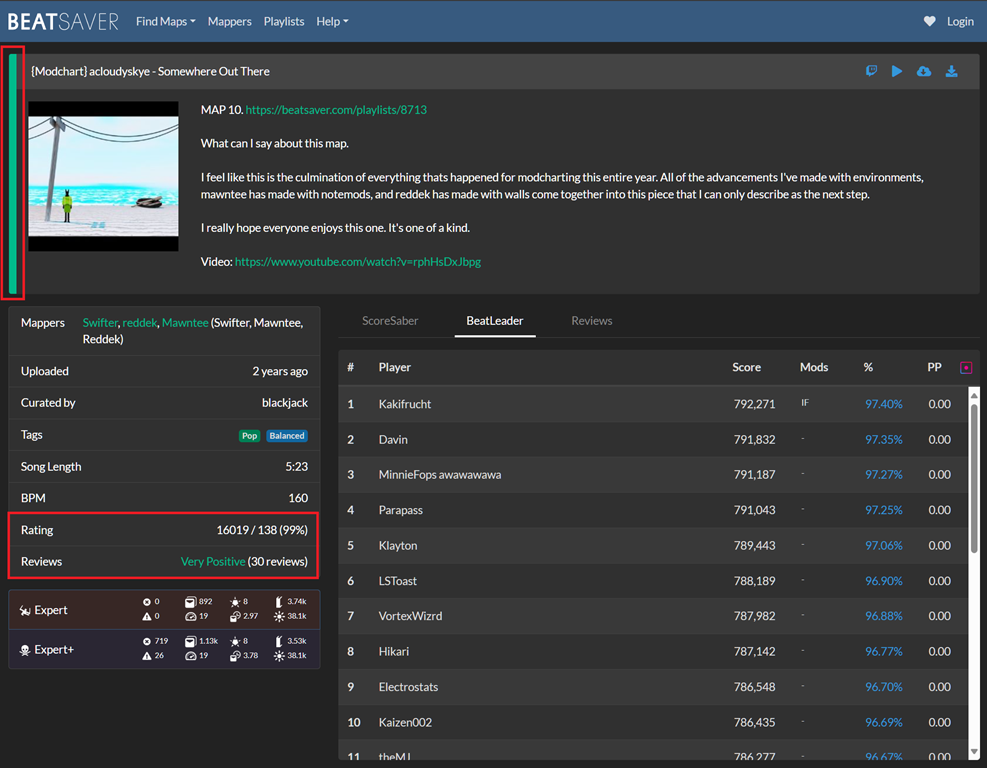
You'll find every single published map at your fingertips by going to BeatSaver.com. But, there are so many new maps released every day… how do you know which ones to download? There are a few things to look for before you go wading through search results:
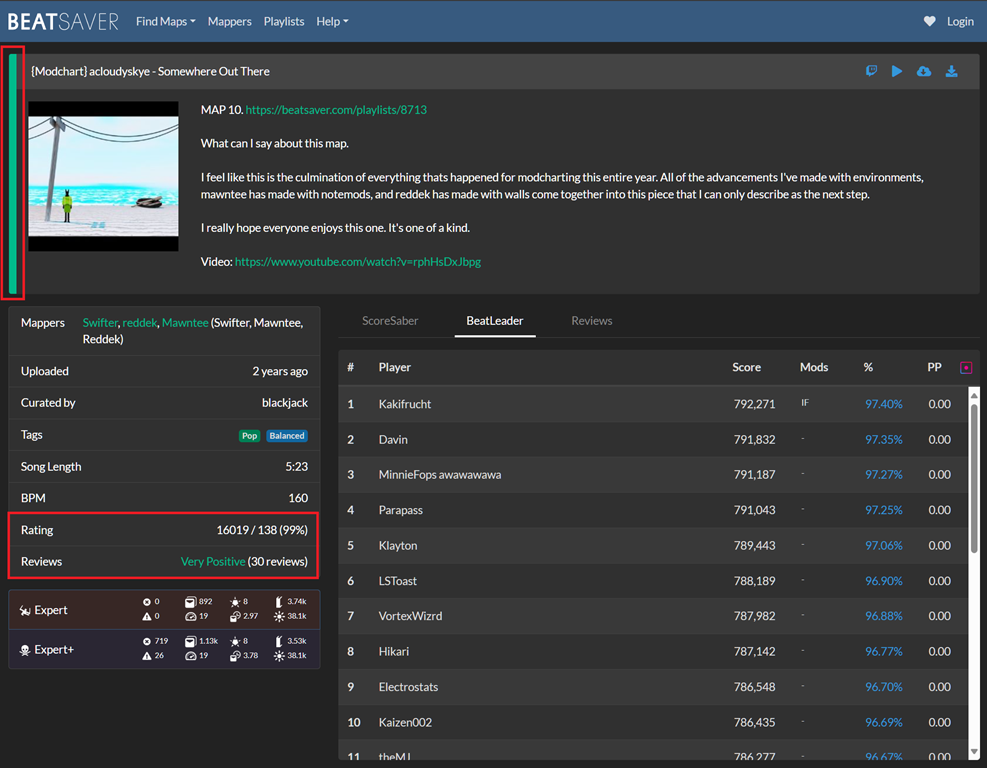
Some of the benefits of looking for songs on BeatSaver instead of in-game is a clearer look at curation, ratings, genres, difficulties, and more. There are several built-in search queries OR you can set your own filters!
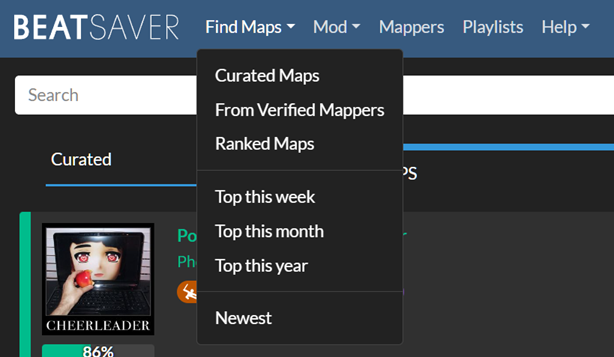
Dynamic search feeds include:
Curator Recommended – All curated maps
From Verified Mappers - All maps made by Verified Mappers
Ranked Maps – A feed of ranked maps with award performance points (PP) toward ScoreSaber leaderboards
Top Maps of the Week – Maps with the most upvotes in a given week
Top Maps of the Month - Maps with the most upvotes in a given month
Top Maps of the Year - Maps with the most upvotes in a given year
Newest Maps - Every single map, except for AI-generated maps
You can also just use the site search in the top menu to find songs, artists, mappers, and more!
Playlists and map packs are a great way to find themed groupings of fantastic maps. From BeastSaber’s own Curators' Picks to curated packs for genres, artists, or albums; playlists allow you to easily use ModAssistant OneClick install to nab a bunch of quality songs all at once.
Take a look at the latest Featured and Curated Packs. Featured Packs are reviewed by our team of Curators to be of minimum curation quality standards. You'll also find Packs for the Beasties, and other Curator Recommended packs! Want to learn more about Curation? Click here!
The BeastSaber home page provides an excellent starting place to find recommended maps to download in an "easy on the eyes" appearance! Everything from Map of the Week, Featured Packs, Recently Curated Maps, and Recent Maps by Verified Mappers; we're sure you'll find something worth playing! These feeds are automatically pulled from BeatSaver.
Sometimes you’re looking for a specific song, artist, or genre and getting no results, or you get results but the maps are outside of your skill level. Take matters into your own hands and learn to map! Most mappers in the community got started for this very reason and there are a wealth of resources available to get you started.
Check out this guide to help you get started with mapping!
Did you know that you can access custom songs with the base game? Literally no mods necessary! There are optional mods available via ModAssistant that add features to your song acquisition experience making it easier, faster, or more convenient to shoot the maps you want straight into your bloodstream.
The Beat Saber Modding Group Wiki is the best place to get the latest information, but here’s a quick step-by-step:
Be sure you have all Core Mods installed! When a new release is pushed from Beat Games, mods will usually break and will take some time to update. Be patient, and keep an eye in the Beat Saber Modding Group Discord Server #modding-announcements channel to know when it's safe to update.
In ModAssistant, go to OPTIONS and click Enable OneClick Installs
Select at least BeatSaver (though you may want the other options as well) and close ModAssistant
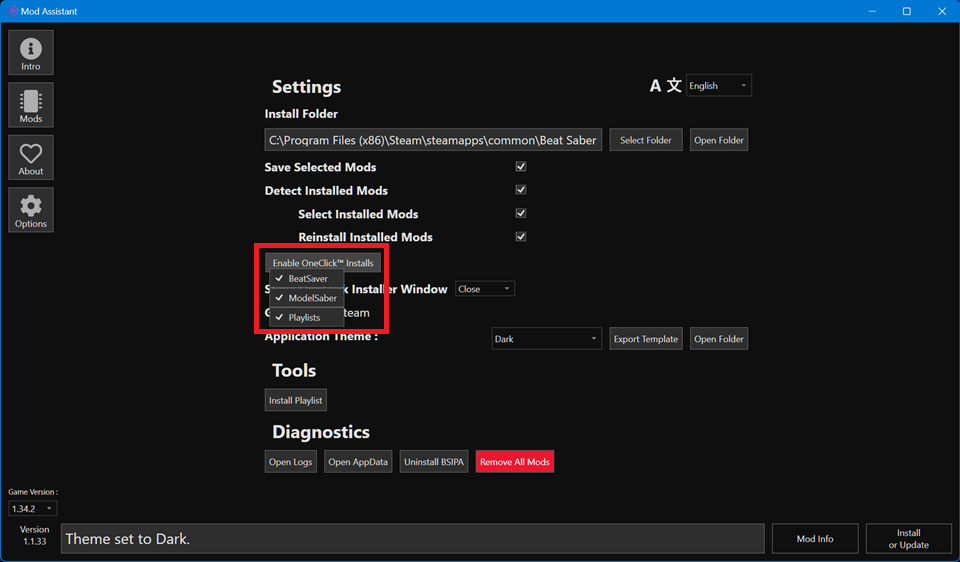
On BeatSaver, find a song you want to download and click the OneClick Install button (the one that looks like a cloud with an arrow). You may see a confirmation box that your PC is trying to open ModAssistant.
The map will be downloaded, unzipped, and added to your CustomLevels folder
On BeatSaver, find a song you want to download and click Download Zip and a zip file of the song you want will be saved to your computer
Extract the zip file as a folder. It should already be titled with the map's "key" or the unique identifier for the map, and the song name and mapper(s) in parenthesis
🗒️ NOTE that in the BeatSaver URL, you'll see beatsaver.com/maps/KEY - So you can always come back to the map page if you need to
You can either extract in place and then cut/paste the folder into your CustomLevels folder
Or you can select the path directly to your Custom Levels folder and extract it directly there.
Oculus User folder paths tend to be: C:\Program Files\Oculus\Software\Software\hyperbolic-magnetism-beat-saber\Beat Saber_Data\CustomLevels
Steam User folder paths tend to be: C:\Program Files (x86)\Steam\steamapps\common\Beat Saber\Beat Saber_Data\CustomLevels
Getting custom songs on the Quest requires a little more work than with its PC cousins. There are two pieces of software you’ll need: SideQuest and BMBF or QuestPatcher.
💡 HINT: When downloading SideQuest, be sure to use the "Advanced Installer". This will greatly help you when adding songs!
Once you have the right software installed, you have a couple of options on how to access songs. The Beat Saber Modding Group Wiki is the best place to get the latest information, but here’s a quick step-by-step:
Make sure you have the latest BeatSaber mods available for your moddable game. Keep in mind that Quest modding is usually well behind PC modding so you will likely need to downgrade. You can find the latest mods by clicking here
Using QuestPatcher, click "Browse" and open the mod pack you downloaded from the link above
Now, from within the game, you can click on "MORE SONGS" to search and download songs
You can also search for songs using the method listed above at "Custom Songs with the Base Game (More difficult!) and then manually load them into your headset using SideQuest and finding your custom songs folder there, however, we don't typically recommend this option.
If you find videos more helpful, check out this video by XoRoseGold on How To Get Custom Songs in BeatSaber, uploaded on March 7, 2024!
If you have any questions or need help, feel free to join the Beat Saber Modding Group Discord Server and ask your questions in either the #pc-help or #quest-help channels!